Table of Contents
ToggleIntroduction:
Have you ever encountered the dreaded 504 Gateway Timeout Error while browsing the web? This enigmatic error message, often accompanied by a blank screen, can leave you perplexed and frustrated. But fear not, for this guide will delve into the depths of this error, unraveling its mysteries and equipping you with the knowledge to conquer it.
Imagine your computer as a traveler embarking on a journey through the vast expanse of the internet. To reach its destination, it communicates with various servers, each playing a crucial role in the information exchange. However, when one of these servers, known as an upstream server, becomes unresponsive, a roadblock arises. The intermediary server, tasked with relaying information between your computer and the upstream server, is left stranded, unable to complete the request. This delay triggers the 504 Gateway Timeout Error, signaling a disruption in the communication chain.
Ready to embark on this quest to conquer the 504 Gateway Timeout Error? Join us as we explore the potential causes of this error, delve into troubleshooting techniques, and uncover strategies to prevent future occurrences.

Common Causes of the 504 Gateway Timeout Error
The upstream server is overloaded or down.
Imagine your computer as a traveler seeking information from a library. The library, in this analogy, represents the upstream server, a vast repository of data that holds the content you’re seeking. When you request your web browser, your computer sends out a signal, like a message to the librarian, asking for the specific information you need.
However, sometimes, the library, or in this case, the upstream server, gets overwhelmed with requests, just like a librarian facing a long queue of patrons. This overload can cause delays in responding to requests, leading to the 504 Gateway Timeout Error. Think of it as the library being temporarily closed or experiencing technical issues, preventing it from fulfilling your request promptly.
So, the next time you encounter the 504 Gateway Timeout Error, remember that it could be due to a busy upstream server struggling to keep up with high demand. Just like waiting patiently for your turn at the library, try refreshing the page or revisiting it later when the server is less congested.
Slow or unreliable network connection can cause 504 timeout errors.
The 504 gateway timeout error occurs when a server is unable to connect to an upstream server to complete a request. This can happen if the network connection between the two servers is slow or unreliable. To troubleshoot this issue, you can check the speed, reliability, and load of your network connection. If you find that the network connection is slow or unreliable, you can try upgrading your internet plan, using a wired connection instead of a wireless connection, or reducing the load on the network. By following these tips, you can help improve the speed and reliability of your network connection and prevent the 504 gateway timeout error.
Firewall or Security Settings on Server Causing 504 Gateway Timeout Error
How Firewalls and Security Settings Can Cause the Error:
- Overly Strict Rules: Firewalls with overly strict rules can block legitimate requests, preventing the upstream server from responding and triggering the error.
- Misconfigured Security Settings: Incorrectly configured security settings, such as intrusion detection systems (IDS) or intrusion prevention systems (IPS), can misinterpret normal traffic as malicious and block it, leading to the error.
- Temporary Disruptions: Firewalls or security software updates can temporarily block communication between servers, causing the error until the updates are complete.
Troubleshooting:
- Checking Firewall Logs: Reviewing firewall logs can reveal blocked requests and help identify potential configuration issues.
- Temporarily Disabling Security Measures: Temporarily disabling specific firewall rules or security settings can isolate the cause and confirm if they are contributing to the error.
- Consulting Server Documentation: Consulting the server’s documentation or contacting the server administrator can provide insights into the specific security configuration and potential troubleshooting steps.
Prevention:
- Regularly Review Security Rules: Regularly review firewall rules and security settings to ensure they are not overly restrictive and are configured correctly.
- Whitelisting Trusted Sources: Whitelisting trusted sources can minimize the risk of legitimate requests being blocked.
- Keeping Software Up to Date: Maintaining up-to-date firewall software and security patches can help prevent vulnerabilities that could lead to errors.
Plugin or Theme Conflict Causing 504 Timeout Error on WordPress Site

Plugins and themes are extensions that add functionality and customize the appearance of a WordPress website. However, when multiple plugins or themes interact, conflicts can arise, leading to unexpected behavior and potential errors.
Causes of Plugin or Theme Conflicts:
- Code Compatibility Issues: Plugins and themes written in incompatible code or with conflicting functionalities can trigger errors when activated together.
- Resource Overconsumption: Resource-intensive plugins or themes can overload the server, causing delays in processing requests and leading to timeouts.
- Plugin Updates: Newly updated plugins or themes may not be fully compatible with the existing WordPress version or other installed plugins, causing conflicts and errors.
Identifying Plugin or Theme Conflicts:
- Deactivating Plugins: Methodically deactivate all plugins and reactivate them one by one to identify the plugin causing the error.
- Switching Themes: Temporarily switch to a default WordPress theme, such as Twenty Twenty-Two, to determine if the theme is the culprit.
- Utilizing Troubleshooting Plugins: Employ plugins like Health Check & Troubleshooting or WP-CLI to analyze and identify potential conflicts.
Resolving Plugin or Theme Conflicts:
- Updating Plugins and Themes: Ensure all plugins and themes are updated to their latest versions to address compatibility issues.
- Disabling Conflicting Plugins: If a conflict persists, disable or uninstall the conflicting plugins or themes.
- Seeking Professional Assistance: For complex conflicts, consider seeking assistance from experienced WordPress developers.
Preventing Plugin or Theme Conflicts:
- Thorough Research: Before installing plugins or themes, thoroughly research their compatibility and reputation to minimize the risk of conflicts.
- Limited Plugin Installation: Install only essential plugins and avoid unnecessary ones to reduce the likelihood of conflicts.
- Regular Updates: Regularly update plugins and themes to ensure compatibility with the latest WordPress version.
- Testing Before Deployment: Before deploying plugins or themes on a live website, test them thoroughly in a staging environment to identify and resolve any potential conflicts.
Remember, plugin and theme conflicts can be a significant source of 504 Gateway Timeout Errors on WordPress sites. By carefully managing plugins, choosing compatible themes, and implementing preventive measures, you can minimize the occurrence of these errors and maintain a smoothly functioning website.
High traffic:
Sure, here is a more detailed explanation of how high traffic can cause 504 Gateway Timeout Errors:
High Traffic and the 504 Gateway Timeout Error: A Delicate Balance
In the bustling world of the internet, websites often face the challenge of accommodating a surge in visitors, a phenomenon known as high traffic. This sudden influx of requests can overwhelm the upstream server, the source of the requested data, leading to the dreaded 504 Gateway Timeout Error.
Understanding the Impact of High Traffic:
When a website experiences high traffic, the upstream server receives an overwhelming number of requests simultaneously. This surge in demand can strain the server’s resources, causing delays in processing requests and ultimately triggering the 504 error.
Factors Contributing to High Traffic:
- Viral Content: The sudden popularity of a particular post, image, or video can attract a massive influx of visitors, causing a spike in traffic.
- Marketing Campaigns: Targeted marketing campaigns, such as social media promotions or email blasts, can drive a significant increase in website traffic.
- Seasonal Fluctuations: Certain times of the year, such as holidays or major events, can lead to a temporary surge in website traffic.
Identifying High Traffic as the Culprit:
- Monitoring Traffic Analytics: Utilizing web analytics tools can help identify spikes in traffic and correlate them with the occurrence of 504 errors.
- Checking Server Logs: Reviewing server logs can provide insights into the server’s load and potential resource bottlenecks during periods of high traffic.
- Observing Website Behavior: During periods of high traffic, the website may exhibit signs of slowness or unresponsiveness, further indicating a potential overload.
Strategies to Mitigate High Traffic:
- Load Balancing: Implementing load balancing techniques can distribute incoming traffic across multiple servers, reducing the load on any single server.
- Content Delivery Networks (CDNs): Utilizing CDNs can cache static content, such as images and CSS files, closer to users, reducing the load on the upstream server.
- Optimizing Server Resources: Optimizing server resources, such as increasing RAM or CPU capacity, can enhance the server’s ability to handle high traffic demands.
- Scaling on Demand: Employing cloud-based hosting solutions can provide the flexibility to scale server resources up or down based on traffic fluctuations.
Remember, managing high traffic is an ongoing challenge for website owners. By proactively implementing measures to mitigate traffic spikes and optimize server resources, you can minimize the occurrence of 504 Gateway Timeout Errors and ensure a smooth and responsive website for your visitors.
Outdated software:
Understanding the Risks of Outdated Components:
Outdated WordPress software, plugins, and themes often contain unpatched vulnerabilities that can be exploited by malicious actors. These vulnerabilities can compromise the security of your website, potentially disrupting its functionality and causing errors.
How Outdated Components Can Cause 504 Errors:
- Compatibility Issues: Outdated components may not be compatible with the latest WordPress version or other installed plugins, leading to conflicts and errors.
- Security Vulnerabilities: Unpatched vulnerabilities in outdated components can allow malicious actors to inject malicious code, disrupting the website’s communication with the upstream server and triggering 504 errors.
- Resource Overconsumption: Outdated components may not be optimized for the latest technologies, causing them to consume excessive resources and potentially overload the server, leading to timeouts.
Identifying Outdated Components:
- WordPress Dashboard: The WordPress dashboard provides notifications about available updates for WordPress software, plugins, and themes.
- Plugin and Theme Websites: Check the official websites of your plugins and themes for available updates or version releases.
- Third-party Tools: Utilize third-party tools like WP-CLI or WordPress vulnerability management plugins to scan for outdated components.
Addressing Outdated Components:
- Regular Updates: Make it a habit to regularly check for and install available updates for WordPress software, plugins, and themes.
- Testing Before Deployment: Before deploying updates to a live website, test them thoroughly in a staging environment to identify and resolve any potential compatibility issues.
- Seeking Professional Assistance: For complex update-related issues, consider seeking assistance from experienced WordPress developers.
Prevention and Best Practices:
- Establish an Update Schedule: Create a regular schedule for checking and installing updates to ensure your WordPress ecosystem remains up-to-date.
- Enable Automatic Updates: Enable automatic updates for core WordPress files to minimize the risk of outdated versions.
- Choose Reputable Plugins and Themes: Select plugins and themes from reputable developers with a proven track record of maintaining compatibility and security.
- Monitor Vulnerabilities: Stay informed about newly discovered WordPress vulnerabilities and promptly apply available patches or updates.
Remember, maintaining an up-to-date WordPress ecosystem is crucial for preventing 504 Gateway Timeout Errors and safeguarding your website from security vulnerabilities. By implementing proactive measures and adhering to best practices, you can ensure a stable and secure online presence for your visitors.
Hardware Problems Can Cause 504 Gateway Timeout Error
Understanding Hardware-Related Issues:
Hardware components, such as the server’s CPU, memory, storage drives, and network interfaces, play a critical role in processing requests and maintaining seamless communication. When these components malfunction or experience issues, they can hinder the server’s ability to respond to requests promptly, leading to timeouts.
Types of Hardware Problems Causing 504 Errors:
- CPU Overloading: If the server’s CPU is overloaded, it becomes unable to handle the volume of incoming requests, leading to delays and potential timeouts.
- Memory Faults: Faulty memory modules can cause data corruption or errors, disrupting the server’s ability to process requests efficiently and potentially triggering 504 errors.
- Storage Drive Issues: Faulty or slow storage drives can impede the retrieval of data, causing delays in processing requests and potentially leading to timeouts.
- Network Interface Problems: Network interface malfunctions, such as faulty cables or outdated drivers, can disrupt communication between the server and the upstream server, resulting in 504 errors.
Identifying Hardware-Related Issues:
- Monitoring Server Performance: Utilize server monitoring tools to track CPU usage, memory consumption, and disk I/O to identify potential hardware bottlenecks.
- Analyzing Server Logs: Review server logs to detect error messages or unusual patterns that could indicate hardware-related issues.
- Consulting Technical Experts: If you suspect hardware problems, consult experienced IT professionals or server administrators for diagnosis and resolution.
Addressing Hardware-Related Issues:
- Upgrading Hardware: If the server’s hardware is outdated or insufficient for the current workload, consider upgrading components like CPU, memory, or storage drives to enhance its performance.
- Replacing Faulty Components: If specific hardware components are identified as faulty, replace them with compatible and reliable replacements.
- Optimizing Server Configuration: Optimize server settings, such as caching mechanisms and load balancing techniques, to distribute the workload more efficiently and reduce the strain on hardware resources.
Preventive Measures:
- Regular Maintenance: Perform regular maintenance tasks, such as checking hardware connections, updating firmware, and running diagnostics, to identify and address potential issues before they cause problems.
- Monitoring Hardware Health: Utilize hardware monitoring tools to proactively track the health of server components and identify potential issues before they escalate.
- Implementing Redundancy: Implement hardware redundancy, such as using redundant power supplies or RAID storage configurations, to minimize downtime in case of hardware failures.
How to Fix the 504 Gateway Timeout Error in WordPress:
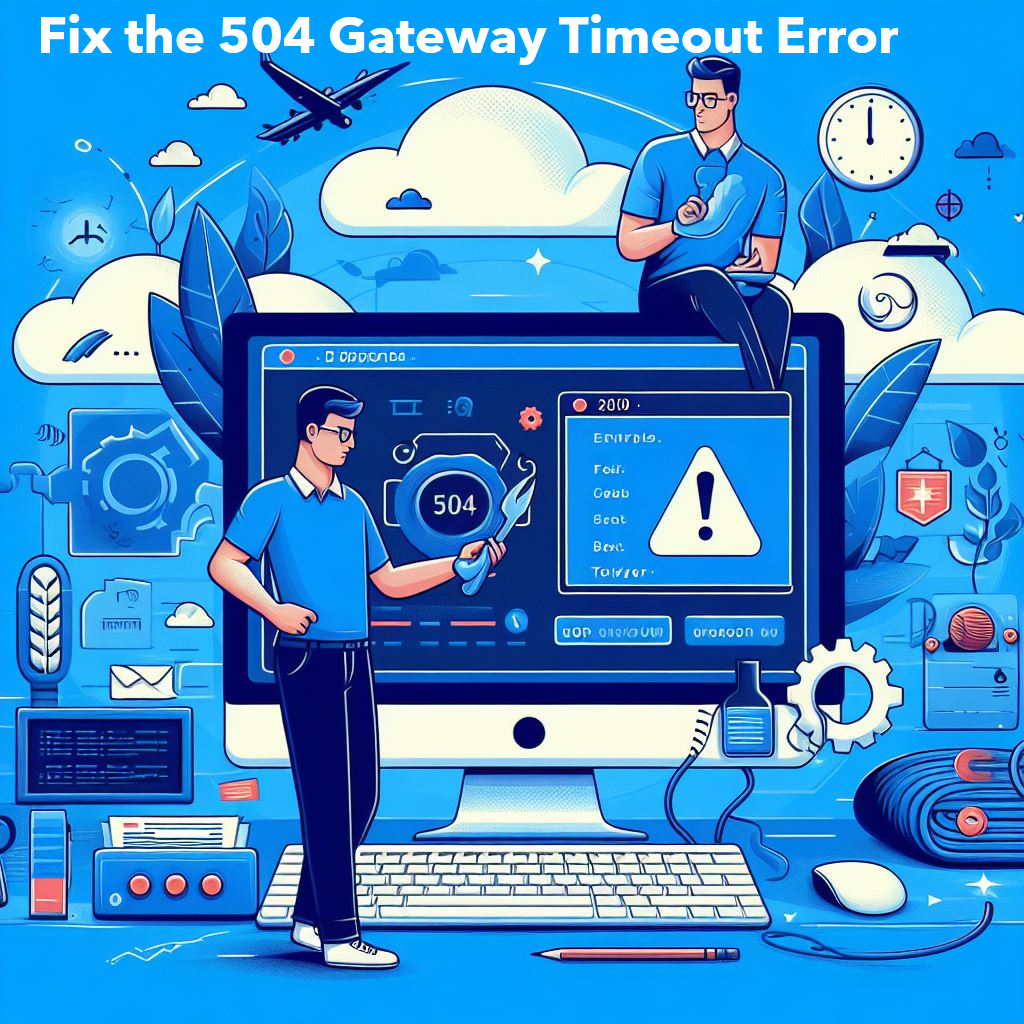
There are a few things you can do to try to fix the 504 gateway timeout error in WordPress:
Refresh the Page to Fix the 504 Timeout Error
This is the simplest solution, and it often works. Simply reload the page in your browser and see if the error goes away. This is because sometimes the error is caused due to a temporary glitch on your WordPress hosting servers.
Check the order usage:
If you are using a CDN (content delivery network), make sure that the order usage for your website is not too high. If it is, you may need to upgrade your CDN plan. A CDN is a network of servers that deliver website content to users from the nearest server and this can help improve your site’s performance, but it can also strain your CDN’s resources.
Try a different browser:
If the error is still occurring then try to use a different browser. This can help to rule out a problem with your current browser however different browsers may handle requests differently and one browser may be more successful than another in connecting to the upstream server.
Flush DNS: DNS (Domain Name System) is the system that translates domain names into IP addresses. Flushing DNS can help to clear any errors in the DNS cache. The DNS cache is a temporary storage area that holds the IP addresses of websites that you have visited recently and If there is an error in the DNS cache, it can cause problems when you try to access a website.
Test with different devices:
If the error is still occurring, try testing your website on different devices. This can help to rule out a problem with your specific device. Different devices may have different settings that may affect their Internet connection.
Check the error log:
An error log is a file that contains information about all the errors that occur on your website. You can use the error log to find the specific error that is causing the 504 gateway timeout. The error log is usually located in the /WP-content/logs/ directory of your WordPress installation.
Check plugins:
Plugins can sometimes cause errors on WordPress sites. If you have recently installed any new plugins, try disabling them to see if that fixes the error. You can disable plugins by going to Plugins > Installed Plugins and click the Deactivate button for the plugin you want to disable.
Check CDNs:
If you are using a CDN, make sure that the CDN is not experiencing any problems. You can check the CDN’s status page to see if there are any outages or errors. The CDN’s status page is usually located on the CDN’s website.
Keep your WordPress site up to date:
WordPress core, plugins, and themes are constantly updated to fix bugs and security vulnerabilities. Outdated software can be vulnerable to these vulnerabilities, which can lead to errors. You can check for WordPress updates by going to Dashboard > Updates.
Keep your WordPress database optimized:
A bloated database can slow down your site and cause errors. You can optimize your database by deleting unnecessary data, such as old revisions, spam comments, and transients. You can use a WordPress database optimization plugin to help you with this.
Use a caching plugin:
A caching plugin can help to improve the performance of your WordPress site by storing static copies of pages and posts. This reduces the number of database queries required which can help to prevent errors. There are many caching plugins available, such as:
WP Rocket
LiteSpeed Cache
WP-Optimize
Conclusion:
The 504 gateway timeout error can be frustrating but is usually not difficult to fix. By following the steps above, you should be able to get your WordPress site back up and running in no time.
FAQs
A 504 Gateway Timeout Error occurs when a server, acting as a gateway, does not receive a timely response from an upstream server while trying to fulfill a user request. This can happen due to various reasons, such as an overloaded upstream server, network connection issues, or problems with hardware components.
Common causes include an overloaded or down upstream server, slow or unreliable network connections, firewall or security settings issues, conflicts with plugins or themes, high traffic influx, outdated software components, and hardware problems. Identifying these factors involves checking server logs, analyzing network conditions, and monitoring hardware health.
You can start by refreshing the page, checking server usage, trying a different browser, flushing DNS, testing on different devices, reviewing error logs, disabling recently added plugins, checking CDN status, keeping WordPress and database optimized, and using a caching plugin. Additionally, keeping software up to date and addressing hardware issues can contribute to resolving the error.
Outdated WordPress software, plugins, and themes may contain unpatched vulnerabilities, leading to compatibility issues, security vulnerabilities, and resource overconsumption. These factors can contribute to a 504 error by disrupting the communication between the website and upstream servers.
Establishing a regular update schedule for WordPress components, enabling automatic updates, choosing reputable plugins and themes, monitoring vulnerabilities, performing regular maintenance, monitoring hardware health, implementing redundancy, and testing components before deployment are preventive measures. These actions help ensure a stable and secure online presence, reducing the risk of 504 errors.