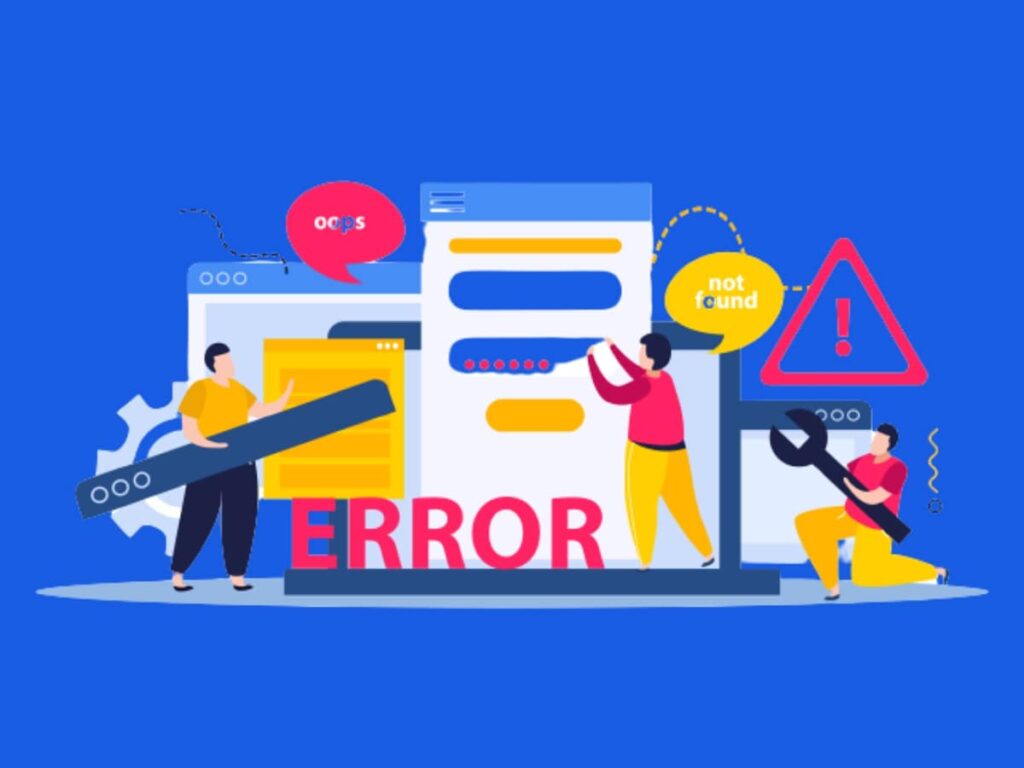
Common WordPress Errors are prevalent in this popular content management system (CMS), which drives more than 40% of all websites. While WordPress is a powerful and flexible platform, it does come with its fair share of issues. In this blog post, we’ll delve into some of the most frequently encountered WordPress Errors and offer solutions for resolving them. Additionally, we’ll provide valuable insights on how to proactively prevent these issues from occurring in the first place.
Table of Contents
ToggleCommon WordPress Errors
Here are some of the most common WordPress Errors:
White screen of death (WSoD):

The White Screen of Death (WSoD) can disrupt your site, and its origins are diverse. It might stem from a conflict among plugins, a corrupted theme file, or complications within your WordPress database. Tackling this issue involves systematic deactivation of plugins, theme analysis, and potential database inspection.
500 internal server error:
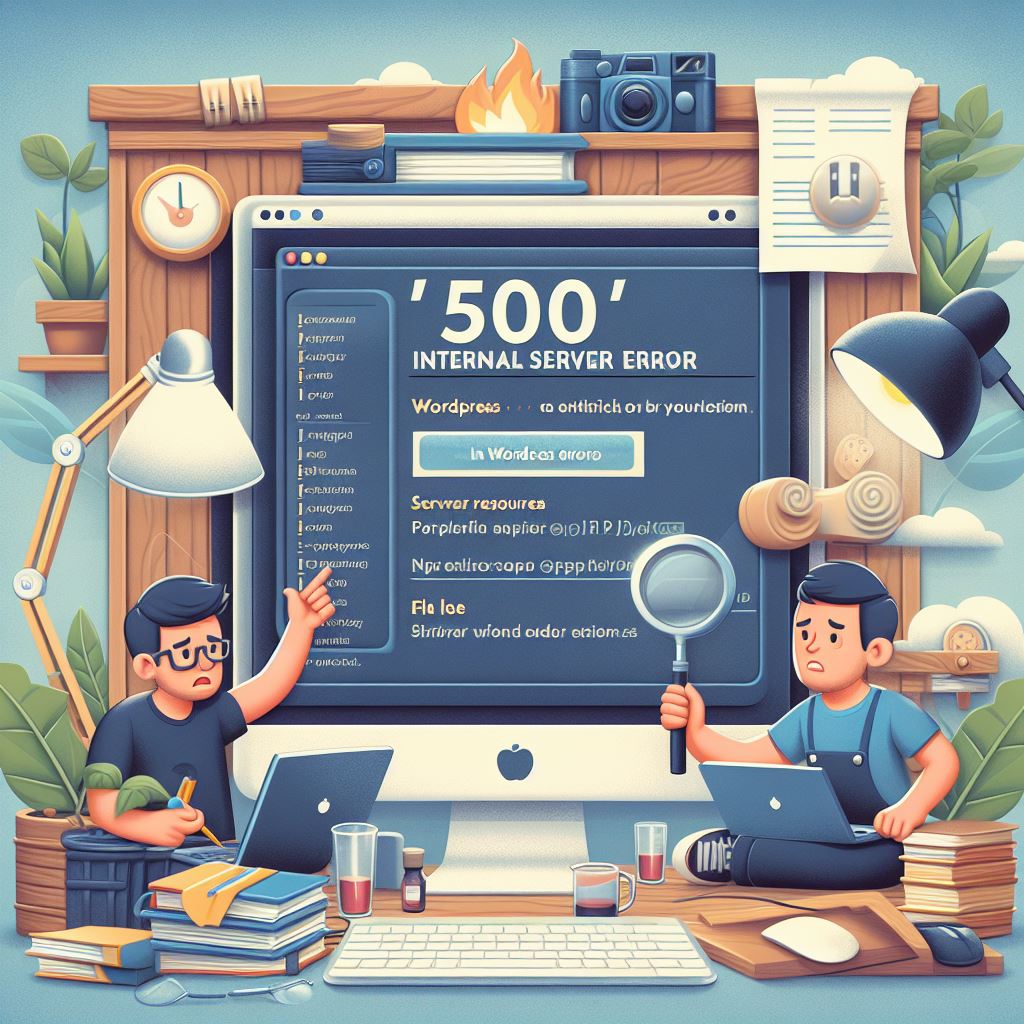
An ominous “500 Internal Server Error” signals a problem within your WordPress server. This can result from various issues, such as insufficient memory allocation, PHP errors, or complications with your WordPress core files. Resolving this error demands a thorough examination of server resources, PHP configurations, and file integrity
404 not found error:

The “404 Not Found Error” suggests the absence of the requested page or file. Typos in URLs, broken links, or issues with your WordPress permalink structure might be the culprits. To rectify this, meticulous URL checks, link validations, and permalink structure reviews are crucial.
Login problems:
Login woes, whether due to incorrect credentials, WordPress database glitches, or plugin conflicts, can impede your site management. Resolving login issues involves verifying username and password accuracy, inspecting the database for irregularities, and selectively deactivating plugins.
Slow website loading speed:
A sluggish website can be attributed to an excess of plugins, an oversized theme, or complications with your WordPress hosting provider. Addressing slow loading times necessitates a strategic approach, including plugin audits, theme optimizations, and a thorough review of hosting infrastructure.
How to Solve WordPress Errors
Here are some tips on how to solve common WordPress Errors:
White screen of death (WSoD):
The White Screen of Death (WSoD) is a common issue on WordPress websites, which can result from various factors, including plugin conflicts, theme file corruption, or database issues. To effectively troubleshoot this problem, begin by deactivating all plugins and then reactivate them one by one to pinpoint the problematic one. If the issue persists, consider restoring your WordPress database from a backup to revert to a previously functioning state. Switching to a default WordPress theme can help rule out theme-related problems. For more detailed guidance on resolving the WSoD and to access in-depth information, you can visit our blog How to Fix the WordPress White Screen of Death (WSoD)
500 internal server error:
Encountering a 500 Internal Server Error on your WordPress site? The initial step is to investigate by checking your PHP error logs, as they provide valuable insights into the error’s source. By analyzing these logs, you can gain a better understanding of what’s causing the issue. However, If you can’t fix the WordPress server error yourself, contact your hosting provider for expert help. This proactive approach ensures a smoother website performance and user experience.
404 not found error:
When encountering the “404 Not Found” error, start by scrutinizing the URL for any potential typos. Once you’ve confirmed the URL’s accuracy, consider clearing your WordPress cache to potentially resolve the issue. If the problem persists, it’s advisable to investigate your WordPress permalink structure for further troubleshooting. These steps can aid in optimizing your website’s user experience and resolving the “404 Not Found” error efficiently.
Login problems:
If you’re having trouble logging into your WordPress dashboard, the first thing you should do is check your username and password to make sure that they are correct. If you’re confident that your username and password are correct, you can proceed to reset your WordPress password. However, if login issues persist, it’s advisable to get in touch with your WordPress hosting provider for expert assistance.
Slow website loading speed:
Check your WordPress plugins and themes for performance issues. If your website is loading slowly. To improve your WordPress website’s performance, you can deactivate unused plugins and themes, optimize your images, and use a caching plugin. If you’re experiencing persistent website loading speed issues, it’s advisable to get in touch with your WordPress hosting provider for expert assistance. For optimized website performance, don’t hesitate to reach out to your hosting provider.
Tips for Preventing WordPress Errors
Here are some tips on how to prevent common WordPress Errors:
Keep your WordPress core, plugins, and themes up to date: Outdated WordPress core, plugins, and themes can contain security vulnerabilities and bugs. Make sure to keep everything up to date to prevent these issues from happening.
Use a reputable WordPress hosting provider: A reputable WordPress hosting provider is essential for a successful website. They will have the resources and expertise to help you fix any problems that come up.
Back up your WordPress website regularly: Regularly backing up your WordPress website is crucial for safeguarding your online presence. Regular backups keep your WordPress website resilient and reliable, allowing you to quickly restore it if needed.
Limit the number of plugins that you install: To avoid plugin conflicts, only install the plugins that you need.
FAQs
If your WordPress site is experiencing the White Screen of Death, start by deactivating all plugins and then reactivate them one by one to identify the problematic ones. If the issue persists, consider restoring your WordPress database from a backup or switching to a default theme.
Investigate the error by checking PHP error logs for insights into the issue’s source. Analyzing these logs can provide a better understanding. If unable to resolve the error, contact your hosting provider for expert assistance, ensuring smoother website performance and user experience.
Scrutinize the URL for typos and clear your WordPress cache. If the issue persists, investigate your WordPress permalink structure for troubleshooting. These steps optimize your website’s user experience and efficiently resolve the “404 Not Found” error.
First, verify your username and password for correctness. If confident, reset your WordPress password. If login issues persist, contact your WordPress hosting provider for expert assistance.
Improve loading speed by checking and optimizing WordPress plugins and themes. Deactivate unused ones, optimize images, and use a caching plugin. If issues persist, consult your WordPress hosting provider for expert assistance in achieving optimized website performance.